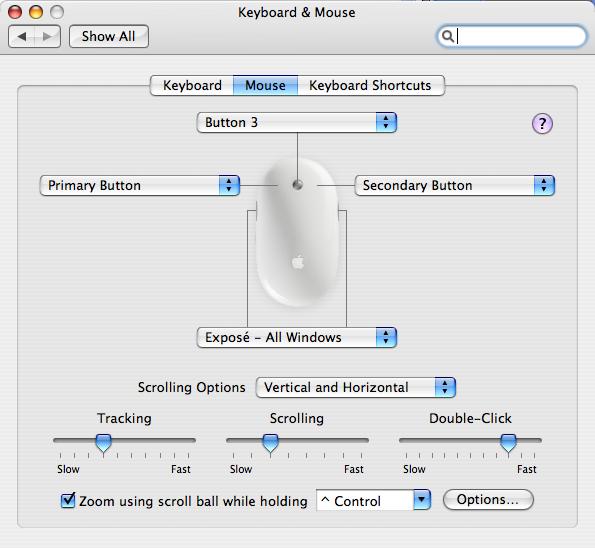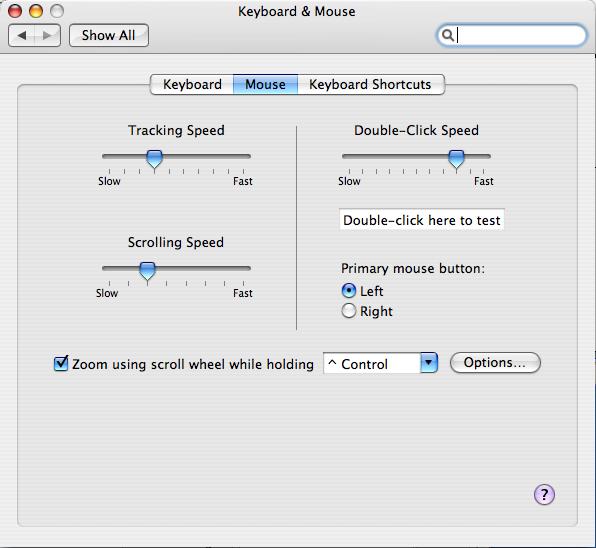troubleshooting:mac:mouse
Configuring the Macintosh Mouse
First, you need either an Apple “mighty” mouse or a conventional three-button wheel mouse (preferred). If your mouse is smooth on top and has no button, then it is probably just a one-button mouse.
Select System Preferences from the Apple menu, then click on Keyboard & Mouse.
Configure the middle button as “Button 3” and the right click as “Secondary Button”, as shown below.
If the mouse menu does not look like the figure above, but instead looks like this:
and you are still unable to use the middle button, then you may need to edit the actions in the “Dashboard & Expose” section of System Preferences. Make sure that “Mouse Button 3” is not bound to any function.
troubleshooting/mac/mouse.txt · Last modified: 2013/08/19 21:00 (external edit)