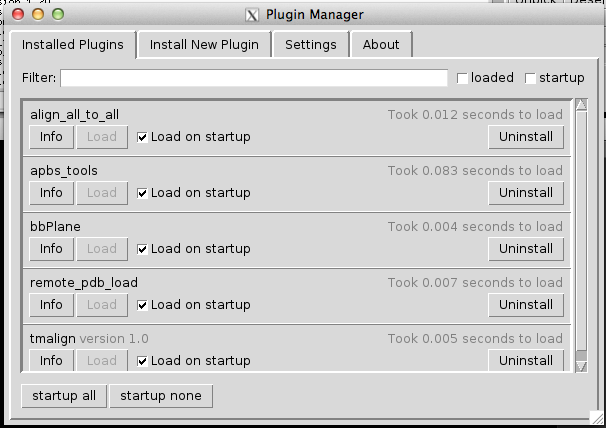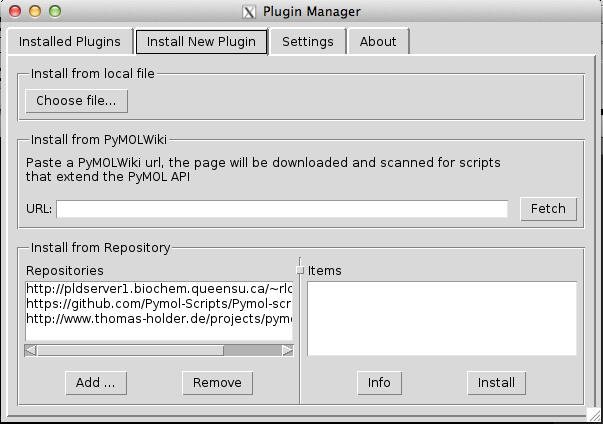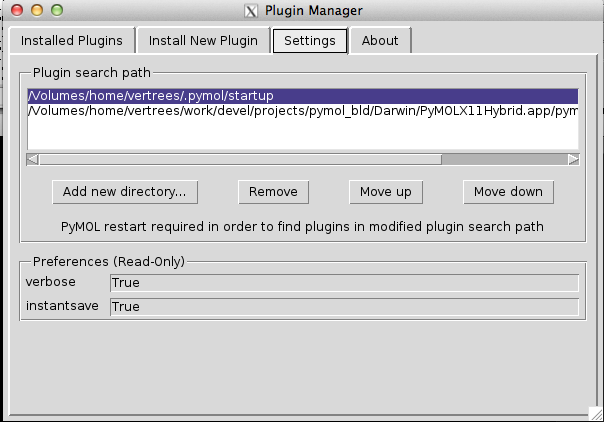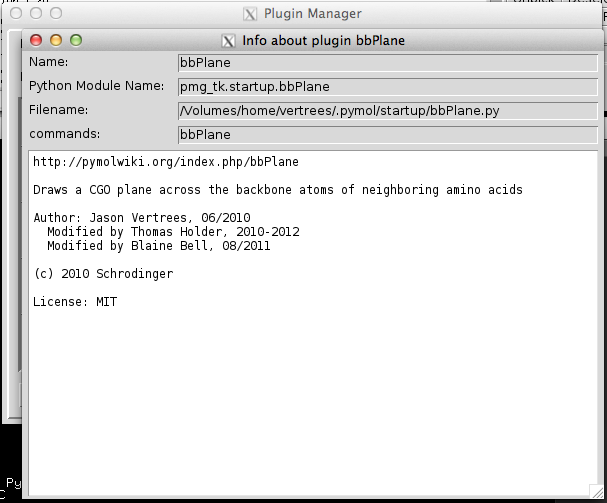Table of Contents
PyMOL Plugin/Script Manager
The PyMOL Plugin Manager makes it easy to extend PyMOL's functionality by adding scripts and plugins from various sources. Improvements over the original Plugin Manager include,
- no need to restart after installing a plugin;
- install plugins from URL, repository, directory;
- customize directories and settings;
- enable/disable loading plugins on start up;
- plugins requiring a citation will let you know.
Tab 1: Installed Plugins
The first tab shows all of your installed plugins. From this tab you may locate loaded scripts, force their loading upon startup, uninstall them, and retrieve information about them including whether or not usage of the script requires a citation.
Tab 2: Install New Plugin
This tab provides the interface for installing new plugins. You may install from a local file, the PyMOLWiki, or a local/remote repository.
Installing from a Local File
To install from a local file, click the “Choose file…” button. A file chooser will appear. Select the file and press Open. PyMOL will install the script/plugin for you. The new functionality will immediately be ready for use.
Installing from the PyMOLWiki
To install from the PyMOLWiki, just visit any page with a Script Box, like [http://pymolwiki.org/index.php/AngleBetweenHelices Angle Between Helices]. Most [http://pymolwiki.org/index.php/Category:Script_Library scripts] have a Script Box. Copy and paste the URL of that page into the URL text box. PyMOL will fetch and install the script for you. The new functionality will immediately be ready for use.
Installing from a Repository
To install a script from a repository, first select the repository. PyMOL will download the repository index and show a list of plugins in the right window underneath the text, “Items”. To install one of those scripts, the “Install” button. PyMOL will pop-up a dialog box with information about the script.
Tab 3: Settings
The new Plugin Manager allows you to specify additional search paths for plugins. Here you can specify a local directory for your personal scripts or specify an NFS mount shared with colleagues. Just click “Add new directory…” to add a directory to the search path.